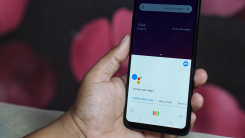Are you tired of your Android device constantly listening and responding to every command? Well, fret no more! We have got you covered with an easy guide on how to turn off Google Assistant. So, let’s dive right in and reclaim control over your smartphone!
Say Goodbye to Unwanted Interruptions
If you find yourself accidentally triggering Google Assistant or simply prefer not having it around, disabling this feature is a breeze. Start by unlocking your Android device and locating the “Settings” app. Once there, scroll down until you find the “Google” option.
Tapping on “Google” will open up a new menu where you can explore various settings related to Google services. Look for the “Account services” section and select “Search, Assistant & Voice.”
In this menu, tap on “Google Assistant,” which will take you to another screen filled with customization options. Here, choose the tab labeled “Assistant.” Scroll all the way down until you see a section titled “Assistant devices,” followed by your device’s name.
Bid Farewell to Annoying Notifications
To disable Google Assistant completely from your Android device, toggle off the switch next to “Google Assistant” under Assistant devices. A confirmation pop-up will appear asking if you want to turn off this feature; go ahead and confirm by tapping “Turn Off“. Voila! You have successfully disabled Google Assistant!
Savor Peaceful Moments without Distractions
If turning off Google Assistant entirely seems too drastic for your liking but still want some peace of mind without constant interruptions, there is another option available. Instead of disabling it completely, you can choose to disable the “Hey Google” hotword detection.
To do this, go back to the “Assistant devices” section and tap on your device’s name. Scroll down until you find a toggle switch labeled “Access with Voice Match“. By turning off this option, your Android device will no longer respond when you say “Hey Google.”
In Conclusion
In just a few simple steps, you have learned how to regain control over your Android device by disabling or customizing Google Assistant. Whether you prefer complete silence or want to limit its responsiveness, these options allow for a more tailored smartphone experience that suits your needs perfectly. So go ahead and enjoy uninterrupted moments with your beloved Android companion!